Today, i noticed a new local privilege escalation exploit on exploit-db.com, and decided to check that out. Initially i thought it might be an exploit for very old Linux kernels but that certainly wasn't the case (here is the advisory on securityfocus.com). I figured that i would try this on one of my VMs when i got home from work, but i was a little too impatient. I thought i would remote desktop to my systems and get started. Before i attempted this, i figured why not verify the kernel version of my host machine before initiating a remote desktop session. My laptop is running backtrack 5 R1. So i typed, "uname -sr" and was given the output "Linux 2.6.39.4". Very interesting i thought. Hmm, i figured i'll try it here before any of my VMs (yea i know, bad practice to try someone else's code on a host system before trying it out on your test bench, but i'm not perfect :-P). I went over to exploit-db.com and downloaded the exploit and got to work.
First i made sure i was logged in as an unpriveleged user.
Commands: whoami && id
Output:
noobuser
uid=1001(noobuser) gid=1001(noobuser) groups=1001(noobuser)
I complied the code using: gcc -o local_exploit 18411.c
Then i executed the exploit: ./exploit
I was then greeted with another shell. I then verified who i was logged in as.
Commands: whoami && id
Output:
root
uid=0(root) gid=0(root) groups=1001(noobuser)
There you have it. Even an account named noobuser can pwn systems and become root with lil effort. Unfortunately, noobuser will still continue to be considered anything but elite, atleast in the security community :(.
Notes on my research from topics involving Linux, Network Security, Pentesting, Network/Computer Forensics and more. My intention is to use the knowledge for good and to raise awareness with regards to cyber security threats and other vulnerabilities. Therefore, as I learn, you can learn too.
Monday, January 23, 2012
Tuesday, January 17, 2012
OpenVPN revisited
I already touch on the basics on setting up openvpn. In that setup, a remote client(or clients) will only be able to connect to the server and access it's services. This time i want to share a little bit of knowledge on setting things up where remote clients can communicate with other devices on the server network.
Network setup:
Internal:
[router:192.168.1.1]
[client1:192.168.1.100] [client2:192.168.1.101]
Server:
[internal:192.168.1.10] - [vpn:10.10.10.1]
VPN clients:
[vpn:remote user:10.10.10.2]
The server is connected to an internal network, 192.168.1.0/24. When the VPN link is establiished, the vpn network of 10.10.10.0/24 will be established and the server will get the ip address of 10.10.10.1, while connecting clients will get different addresses from the vpn's address pool. Now if you've followed my previous openvpn setup, the remote client would only be able to communicate with that server. However many businesses require that remote vpn users have access to the entire subnet's resources. As you will see, upgrading to this setup is quite simple.
Here are the client and server configs:
Server:
The "daemon" directive tells openvpn to run in the background and send all output and error messages to a syslog file such as /var/log/syslog or /var/log/messages.
Including the "server 10.10.10.0 255.255.255.0" setting defines the vpn address pool. The first address, 10.10.10.1, will be assigned to the vpn server's tun interface.
The push "route 192.168.1.0 255.255.255.0" setting allows the server to advertise this subnet to connecting clients. When a remote client connects to the vpn server, a route will be added for the subnet 192.168.1.0/24, in that client's routing table.
The ifconfig-pool-persist ipp.txt
The "nobind" directive in the client config simply tells the client to not bind to any address and port. This directive is only suitable for clients.
Very Important things to note:
If you were to use the sample configuration files above as is, you will only have proper communication to the server, but not the subnet behind the server. This is what happens if vpn client 10.10.10.2 tried to ping 192.168.1.100; Since the clients will now have a route added for the 192.168.1.0/24 network, the ping packet will get sent over the vpn tunnel. The server already has a route to the internal network so the packet will be routed, ONLY if after setting up forwarding :). In linux you do this by typing the following in a terminal: "echo "1" > /proc/sys/net/ipv4/ip_forward". This turns your machine into a basic router. Without this, your machine will drop all packets that aern't ment for itself. So assuming we have forwarding in place, our inital ping packet will get forwarded to the internal host. Now we run into more problems.
The internal host will recieve the packet but since it doesn't have a route for the vpn client's network (10.10.10.0/24), it will send its response to its default gateway ( routers in most cases), then the router will consult its internal routing table and learn that it has no route for that network then forward the packet to its default gateway, and so on until the packet is dropped. Note that addresses such as 192.168.0.0 and 10.0.0.0 are dropped by routers on the internet as they are flagged as non-route-able addresses.
The solution to this is to add a route to the default gateway. For me, this would be the router, so i would log onto the routers web interface and goto the routing settings and add a maunal route for the 10.10.10.0/24 network to forward packets to the vpn server, 192.168.1.1.
Now, instead of our router forwarding the packets on the internet (where they will eventually be dropped), since we have an entry for the 10.10.10.0/24 network in the gateways routing table, the packets will be forwarded to the vpn server. Again, we run into another problem, NAT. I suggest that you read up on NAT (network address translation), as it can be quite a challenge to define its purpose and what it is. Therefore i will leave that up to you and your googling skills.
However, the solution to the NAT problem takes only one command on the linux terminal:
"iptables -t nat -A POSTROUTING -s 10.10.10.0/24 -o eth0 -j MASQUERADE"
Now everything should be up and working. Remote vpn clients should now be able to communicate successfully with the other hosts on the servers internal network. Try pinging the other hosts to verify connectivity and if all is well, tap yourself on the shoulder.
Network setup:
Internal:
[router:192.168.1.1]
[client1:192.168.1.100] [client2:192.168.1.101]
Server:
VPN clients:
[vpn:remote user:10.10.10.2]
The server is connected to an internal network, 192.168.1.0/24. When the VPN link is establiished, the vpn network of 10.10.10.0/24 will be established and the server will get the ip address of 10.10.10.1, while connecting clients will get different addresses from the vpn's address pool. Now if you've followed my previous openvpn setup, the remote client would only be able to communicate with that server. However many businesses require that remote vpn users have access to the entire subnet's resources. As you will see, upgrading to this setup is quite simple.
Here are the client and server configs:
Server:
dev tunClient:
port 1194
proto udp
daemon
server 10.10.10.0 255.255.255.0
ca ca.crt
cert server.crt
key server.key
dh dh1024.pem
push "route 192.168.1.0 255.255.255.0"
ifconfig-pool-persist ipp.txt
keepalive 10 120
comp-lzo
max-clients 100
user nobody
group nogroup
persist-key
persist-tun
clientThings to note:
dev tun
proto udp
remote 11.22.33.44 1194
resolve-retry infinite
nobind
ca ca.crt
cert client.crt
key client.key
comp-lzo
user nobody
group nogroup
verb 3
The "daemon" directive tells openvpn to run in the background and send all output and error messages to a syslog file such as /var/log/syslog or /var/log/messages.
Including the "server 10.10.10.0 255.255.255.0" setting defines the vpn address pool. The first address, 10.10.10.1, will be assigned to the vpn server's tun interface.
The ifconfig-pool-persist ipp.txt
The "nobind" directive in the client config simply tells the client to not bind to any address and port. This directive is only suitable for clients.
Very Important things to note:
If you were to use the sample configuration files above as is, you will only have proper communication to the server, but not the subnet behind the server. This is what happens if vpn client 10.10.10.2 tried to ping 192.168.1.100; Since the clients will now have a route added for the 192.168.1.0/24 network, the ping packet will get sent over the vpn tunnel. The server already has a route to the internal network so the packet will be routed, ONLY if after setting up forwarding :). In linux you do this by typing the following in a terminal: "echo "1" > /proc/sys/net/ipv4/ip_forward". This turns your machine into a basic router. Without this, your machine will drop all packets that aern't ment for itself. So assuming we have forwarding in place, our inital ping packet will get forwarded to the internal host. Now we run into more problems.
The internal host will recieve the packet but since it doesn't have a route for the vpn client's network (10.10.10.0/24), it will send its response to its default gateway ( routers in most cases), then the router will consult its internal routing table and learn that it has no route for that network then forward the packet to its default gateway, and so on until the packet is dropped. Note that addresses such as 192.168.0.0 and 10.0.0.0 are dropped by routers on the internet as they are flagged as non-route-able addresses.
The solution to this is to add a route to the default gateway. For me, this would be the router, so i would log onto the routers web interface and goto the routing settings and add a maunal route for the 10.10.10.0/24 network to forward packets to the vpn server, 192.168.1.1.
Now, instead of our router forwarding the packets on the internet (where they will eventually be dropped), since we have an entry for the 10.10.10.0/24 network in the gateways routing table, the packets will be forwarded to the vpn server. Again, we run into another problem, NAT. I suggest that you read up on NAT (network address translation), as it can be quite a challenge to define its purpose and what it is. Therefore i will leave that up to you and your googling skills.
However, the solution to the NAT problem takes only one command on the linux terminal:
"iptables -t nat -A POSTROUTING -s 10.10.10.0/24 -o eth0 -j MASQUERADE"
Now everything should be up and working. Remote vpn clients should now be able to communicate successfully with the other hosts on the servers internal network. Try pinging the other hosts to verify connectivity and if all is well, tap yourself on the shoulder.
Wednesday, January 11, 2012
Various Server services: Best Practice - compilation
This blog post will combine some of the best resources that i could find regarding server setups and best practices. Services will include web server (http), ssh, ftp etc. Of course you can find these on your own but why go through dozens of search engine results just to find that 80% of them aern't that useful, when I've done most of the hard stuff for you :).
SSH server (openssh):
Link 1: cyberciti.biz
Link 2: howtoforge.com
Link 3: teknoteknik.wordpress.com
FTP server(vsftpd):
Link 1: Ubuntu Server documentation
Link 2: brainsware.org vsftpd virtual users
Link 3: Centos.org vsftpd config options
Link 4: SFTP vs FTPS
Web Server (apache):
Link 1: apache.orgs tutorial collection (Best list)
Link 1: yolinux.com
Database server (mysql):
Link 1: ubuntu server documentation
Link 2: greensql.com
dhcp server (dhcpd):
Link 1: Ubuntu server documentation
Link 2: Article at consultingblogs.emc.com (very good read)
As i find more interesting articles, i will update this blog post. If you are interested in implementing any of the above services or just looking for some best practices, hopefully you will find these resources useful as i have.
SSH server (openssh):
Link 1: cyberciti.biz
Link 2: howtoforge.com
Link 3: teknoteknik.wordpress.com
FTP server(vsftpd):
Link 1: Ubuntu Server documentation
Link 2: brainsware.org vsftpd virtual users
Link 3: Centos.org vsftpd config options
Link 4: SFTP vs FTPS
Web Server (apache):
Link 1: apache.orgs tutorial collection (Best list)
Link 1: yolinux.com
Database server (mysql):
Link 1: ubuntu server documentation
Link 2: greensql.com
dhcp server (dhcpd):
Link 1: Ubuntu server documentation
Link 2: Article at consultingblogs.emc.com (very good read)
As i find more interesting articles, i will update this blog post. If you are interested in implementing any of the above services or just looking for some best practices, hopefully you will find these resources useful as i have.
Sunday, January 1, 2012
Binary Kung-Fu - Manually create a working windows PE file using a hexeditor
Sure you can open up visual basic or visual c++ and write your own exe in less than 5 minutes. Why would you want to do this manually with a hex editor? Well for one its fun doing this for the first time on your own, but most importantly, it teaches you a heck of alot. You learn what makes up an exe and how windows uses the data in the executable to map things into memory, etc. It goes without saying that the more you know about something and how it works, the better you will be at fixing potential problems that may arise and also manipulating the component to do other things that it wasn't intended to do in the first place (i.e hacking).
Who might find this useful or where might this knowledge be implemented?
1. Reverse Engineering.
2. Malware Analysis. Malware authors tend to do some pretty darn cool tricks with the PE headers, like actually writing/hiding code in the headers itself.
3. Antivirus research.
4. Exploit research
What you will need.
1. Windows OS. I used windows XP service pack 2 in virtualbox.
2. A hex editor. The one i'm most familiar with is HxD which is freeware.
3. LordPE (edit PE file headers).
4. PE file format reference. You can google "pe file format" and you should get some useable documents. I like the one at pentest.cryptocity.net.
At this point, you should look up the meaning of "little/big Endian" with relation to x86 processors. Certain values in PE files are interpret by windows in a sort of reverse order. For example, a dword (4 bytes) to represent the value of two will be "02 00 00 00". When windows reads this dword, it reads it in reverse as "00 00 00 02".
The first thing to do is open up your hexeditor and create a new project. One important thing that you should be aware of is that although the PE file header can be complex, not all of the fields are of importance to us in order to getting our executable running. However, that doesnt mean we will omit them from the header. We will just have to pad these fields with zeros.
Ok lets start...
Every PE file requires a DOS header. If you analyze most PE files, you will notice like within the first 100 bytes or so, there is some text saying something along the lines of "This program must be run under win32". The DOS header is there for backwards compatibility on 16bit DOS systems. If you attempted to run a win32 program in 16bit DOS, then it will simply print that message then quit.
In the windows 32bit environment, the windows loader only cares about two fields in the DOS header. The first 2 bytes should be "MZ" and the last 4 bytes contains the offset within the file where the PE header starts. The DOS header is 64 bytes long (0x40).
Note: that you would notice the last 4 bytes (as shown in the image below) are "40 00 00 00". Remember the little indian description i gave earlier? When windows reads this file, its gonna take those 4 bytes and flip it around so as you'll get "00 00 00 40" or 0x00000040 (hexadecimal 40). This means that at offset 0x40, windows should look for the PE header.
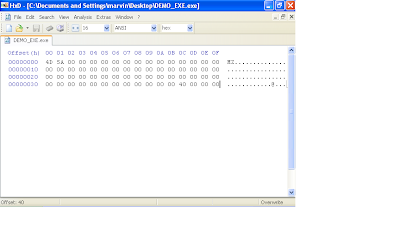
The next 24 bytes will have the PE signature and image file header. You will notice that i didn't input the typical DOS message "This program must be run under win32", after the DOS header because like i mentioned before, in a win32 environment, the windows executable loader only looks for two things in the DOS header (the MZ signature and the pointer to the PE header (This pointer is at offser 0x3c in the DOS header ) . Also note that we will zero out some of the fields in the image file header. Remember the DOS header is 64 bytes (0x40) long so therefore we will start with the PE signature here at offset 0x40.
In the hex editor, append 24 bytes of zeros to your file so we have the correct length in place for this structure that holds the PE signature and image file structure. Now at offset 0x40, overwrite the first 4 bytes with "50 45 00 00", which is the "PE" signature. At offset 0x44, write "4c 01". This here means that this program is intended to be ran on an intel i386 platform. The next two bytes are the number of sections. We are gonna use two sections, so write "02 00". The next 12 bytes are not important so just leave them zero'd out. At offset 0x54, enter "E0 00" and at offset 0x56, enter "03 01". Offset 0x54 is important and specifies how big the next structure beginning at offset 0x58 should be (this structure is the NT_OPTIONAL_HEADERS field). We derived this value by adding the size of the optional NT header which is 0x60 (96 bytes) and the size of the image data directories. Each entry in the data directories is 8 bytes long and we have up to 16 entries (this equates to 128 bytes). So 96 plus 128 bytes is 224 bytes (or 0xE0). Offset 0x56 is rather complicated. The values in this field can determine whether this file is a dll or executable, if a 32 bit machine is expected and so forth. Its best to observe this field in LordPE. I copied the values for this field in another executable "03 01".
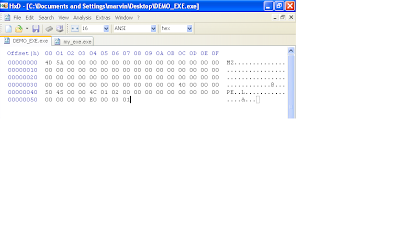 Since we specified in at offset 0x54 that the NT optional header was gonna be 224 bytes (0xE0) long, lets pad our file with 224 bytes as well. Remember, in our file, the NT optional header structure starts at offset 0x58.
Since we specified in at offset 0x54 that the NT optional header was gonna be 224 bytes (0xE0) long, lets pad our file with 224 bytes as well. Remember, in our file, the NT optional header structure starts at offset 0x58.
At offset 0x58, enter bytes "0B 01". These two bytes tells windows that this is a PE32 file.
From offset 0x5A, the next 14 bytes are not important and can remain all zeros. This takes us to offset 0x68. This field is a dword (4 bytes) and takes an RVA (Relative Virtual Address). An RVA is an offset that is added to a base address. For example, if a base address is 0x00400000 and the RVA to a function named "OpenFile" is "2000", then this equates the function being located at 0x00402000. There are quite a few fields that contain an RVA, but just remember that an RVA is always an offset that is added to the base address (the base address will be defined shortly is the NT optional header) in order to find the location of that object in Virtual memory. RVA's never point to an offset in the executable file. Lets get back on track. At offset 0x68 we will write a dword for an RVA representing the AddressOfEntryPoint (address of entry point is where our program will begin executing code after it is loaded into memory). We write "00 10 00 00". The next 8 bytes are not important so leave them zero'd.
We are now at offset 0x74. This field is the image base that i refered to before as i was explaining RVAs. This field takes a dword and i will use " 00 00 40 00".
The next 8 bytes define the section alignment and the file alignment respectively. They are both dword values. We will keep them the same for simplicity, "00 10 00 00" and "00 10 00 00". It is hard to find the right words to explain section and file alignment, although the concept is quite simple, but i'll try. Imagine a executable file with three sections, each named A, B and C. Sections are like containers, each with a different purpose. Section A can contain the assembly code, section B can contain strings that the programmer hard coded (like passwords, error messages, message box strings, etc and section C can also contain other data. Its not hard to tell that these sections are treated differently, one can be interpreted as code, the others as data. Because of this, sections have attributes, like read, write, execute, etc. Section/file alignment aids the windows loader in identifying the boundaries of each section, so that it correctly knows which parts should be executable and which parts shouldn't. For instance, we have a base image that we defined earlier of 0x00400000. We can have a section alignment of 0x1000. What this means is that we can have a section located at 0x00401000. Lets say section A had 0x50 bytes of code in its section, because of section alignment value of 0x1000, the next section, section B, will reside at 0x00402000. What if section B had 0x15o0 bytes of data. Doing the math, since section B starts at 0x00402000 + 0x1500 0f data, we get 0x00403500. Because thing are alingned at blocks of 0x1000 bytes, section C will begin at 0x00404000. All the while we were talking about section alignment, we were referring to how things are aligned in memory. The file alingment represents how the sections are aligned in the file. For simplicity sake, i gave it the same value as with the section alignment.
We should now be at offset 0x80. The next 28 bytes define fields that are not important to us so leave them filled with zeros.
Update: Actually the definition at offset 0x88 (MajorSubsystemVersion), is a necessary field. This field is two bytes and i used "04 00". Another important field is the SizeOfHeaders field at offset 0x94. This is also an important field, and thankfully, lordpe can populate this field for us quite easily by the push of a button.
This brings us to offset 9c. This field takes a word (2 bytes) that define the subsystem (this indicates if this will be a console application or gui application, etc.). For console mode, we enter the values "03 00". The next 22 bytes can remain zero'd out. At offset 0xB4, this field represents (NumberOfRvaAndSizes) which indicates how many entries will be in the Data directory structure. I will be using the values "10 00 00 00" to indicate 0x10 which is 16 in decimal. This means the windows loader expects to find an array of 16 entries in the image data directory structure which follows next.
We should be at offset 0xB8 ready to initialize our data directory structure. Each entry consists of two dwords (8 bytes). The first list an RVA and the second is a size. We are only interested in adding an import table which is the second entry in the data directory structure. Therefore the first 8 bytes will be zero's, the next 4 will contain the RVA for the import table and the next 4 will define the size of the import table (our import entry RVA will be "00 20 00 00" and we will set the size to "00 10 00 00" ). The remaining 112 bytes represent the rest of the data directory structure and will remain zero'd out. We should now have a hexdump that looks like this.
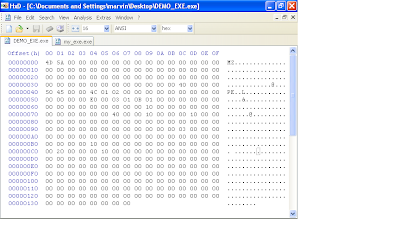 Next we're onto the final stage of defining our PE header. This will include the section header definitions, If you recall earlier, we defined our NumberOfSection's field in the file header section as "02 00", so therefore, we are expected to define two sections in the section header. Each section is 40 bytes so lets go ahead and add 80 bytes to our file. Again not all fields in this structure are important to us so some will remain zero'd out.
Next we're onto the final stage of defining our PE header. This will include the section header definitions, If you recall earlier, we defined our NumberOfSection's field in the file header section as "02 00", so therefore, we are expected to define two sections in the section header. Each section is 40 bytes so lets go ahead and add 80 bytes to our file. Again not all fields in this structure are important to us so some will remain zero'd out.
We are currently at offset 0x138 where we will begin our section header definitions. The first 8 bytes are reserved for the section header name. Following good practice, we will make sure we dont use over 7 bytes, just so that our string is null terminated. We will call our first section "code" and append the remaining 8 bytes like so "63 6F 64 65 00 00 00 00". The next 4 bytes is the virtual size definition, and we will set it "00 10 00 00". The next 4 bytes is the RVA for this "code" section. We will use "00 10 00 00". Remember, RVAs get added to the base address, which in our case is 0x00400000, which will result in 0x00401000 being the location in memory where this code "section" will be found. So based on our definition so far, the virtual address for the "code" section is 0x00401000 and its size is 0x1000 (0x00401000 + 0x1000 = 0x00402000). In reality this section can be any size, but due to our definition in the section alignment field (defined in the NT optional header), the sections will always be aligned in blocks of 0x1000. Therefore our second section will begin at 0x00402000 because our section size is less than 0x1000.
Ok, the next 4 bytes define the size of the raw data (data on disk or in the file, not virtual size). Lets give it "00 10 00 00". The next 4 bytes indicate the offset to this section in the file (not in memory). Lets give it "00 10 00 00". The next 12 bytes will be left with zeros. Now the last 4 bytes of our first section header definition indicates the attributes this section should have, like read, write, execute, etc. This field is quite complex and you can use LordPE to help obtain the value you need. Open up another exe in lordpe and observe the section characteristics each section of that executable posses. LordPE will give you the 4 bytes that represent the resulting characteristics of that section. You can simply copy this to your exe.
Do the same for the second section header definition, but note that the RVAs and size of raw data definitions will be different. This is what your hexdump should look like at this point after adding the second section header definition.
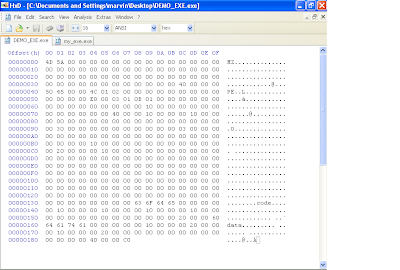
LordPe should be able to parse your file now so open it up. LordPE can help point out your mistakes, and allow you to potentially correct them from in there.
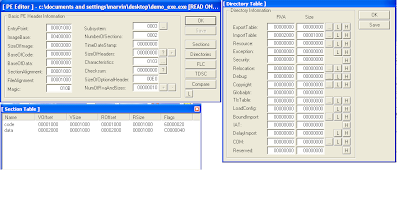 You will notice that the size of image is now 0x3000 in LordPE, even though we didn't define it. Thanks to LordPE, it was able to parse the headers and determine what the image size should be. LordPE can also calculate the SizeOfHeaders field and the checksum field automatically for us (in my tests, the checksum field was not necessary and could be left all zero'd).
You will notice that the size of image is now 0x3000 in LordPE, even though we didn't define it. Thanks to LordPE, it was able to parse the headers and determine what the image size should be. LordPE can also calculate the SizeOfHeaders field and the checksum field automatically for us (in my tests, the checksum field was not necessary and could be left all zero'd).
We have completed defining our PE headers, but we are not finished with the exe. With our two section definitions, we definied some fields, size of raw data and a pointer to raw data. According to our definitions, we should have a text and data section of size 0x1000 (4096 bytes). The text section has a pointer to raw data at file (not virtual) offset 0x1000, while the data section has a file offset of 0x2000. This means that when windows attempts to parse the file it will look at our section header definition and see that the sections are pointing to offsets that dont exist, at least at this point (our file size is not even half of 0x1000 at this point). We will need to pad our file with bytes in accordance to what we indicated in the section headers. Since our last section is the data section, and its size was indicated to be 0x1000, our total file size should be the pointer to raw data of the "data" section + size of raw data for the "data" section as well (0x2000 + 0x1000 = 0x3000). Lets fill or pad our file with zero's till our file size is 0x3000.
IMPORTANT: I cannot stress enough how important it is that you get this file size right. If your file was 0x3001 bytes in size or 0x2FFF (basically if its not exactly 0x3000)and you try to run your file, windows will give you an error saying that the file is not a proper exe file. Basically windows parsed the headers and found a discrepancy between what the header says the file size should be and what it actually is on disk.
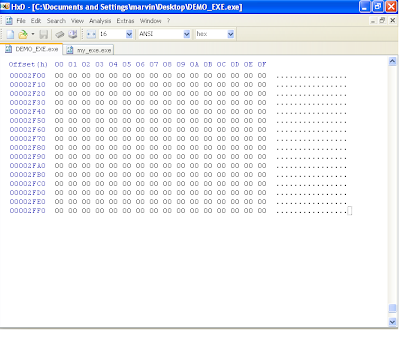 So far, we should have a good executable that windows will be able to accept and parse. However, this program has no code and will crash. If you open up this file in a debugger like ollydbg, it will open up successfully (if you made a mistake following the steps before, ollydbg would not be able to open the file).
So far, we should have a good executable that windows will be able to accept and parse. However, this program has no code and will crash. If you open up this file in a debugger like ollydbg, it will open up successfully (if you made a mistake following the steps before, ollydbg would not be able to open the file).
You will be dropped to the address of entry point (remeber the rva was 0x1000, therefore the base address 0x00400000 + 0x1000 = 0x00401000). This is essentially the "code" section that we defined earlier. Windows is expecting to execute code here but initially, all that is there is a bunch of zero's. Therefore the program crashes. We will need to write meaningful code here. The simplest program i can think of as of this writing was to write code that simply exits. This wouldn't do anything of significance but at least our program will no longer crash as the ExitProcess kernel32 api will cause our program to exit gracefully. To get this functionality, two more things need to be done.
1. We need to define an image import structure for our kernel32.dll. This will have a pointer to another pointer that will point to the "ExitProcess" api found within kernel32.dll.
2. We will need to write code that will simply call the function. Generating the relevant code can be made simple by using a debugger like olly. Here are the bytes that i used at offset 0x1000, i.e, the "code" section and also the AddressOfEntrypoint RVA. "FF 15 70 20 40 00". You can see screen shots of how i set up offset 0x1000 and 0x2000 in my file.
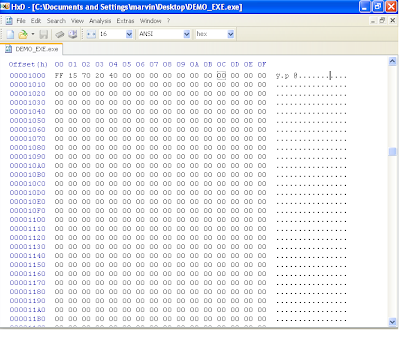
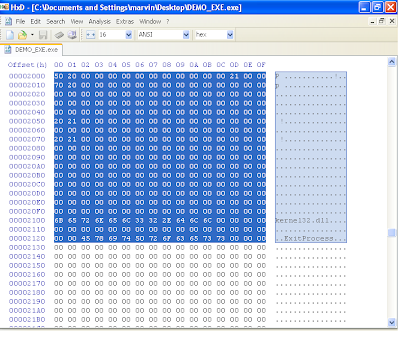
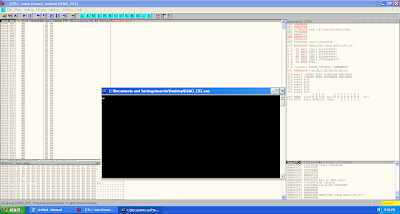
Congratulations !!!. At this point, you should have a working PE executable file that simply just exits. If you wanted more functionality, you would need to import DLLs. Therefore, you would need to make sure that each dll has an entry in the image import descriptor structure (in our example, we only had one for kernel32.dll) and then the functions that these dlls provide must be defined like we did with "ExitProcess" (Note that function names ARE case sensitive). The rest is dependent on your assembly skills, to manipulate the registers and setup the stack for the relevant functions calls to make a reasonable program.
I hope this was helpful to some and would be used as a reference for researchers. I recommend reading the following references below as they've provided me with all the necessary information that i need to succeed at this binary hackery.
Resources / Good Reading:
Hxd hex editor
Tiny Pe project
Pentest.cryptocity.net PE format PDF
LordPE
Microsoft PE Header structure definitions
Who might find this useful or where might this knowledge be implemented?
1. Reverse Engineering.
2. Malware Analysis. Malware authors tend to do some pretty darn cool tricks with the PE headers, like actually writing/hiding code in the headers itself.
3. Antivirus research.
4. Exploit research
What you will need.
1. Windows OS. I used windows XP service pack 2 in virtualbox.
2. A hex editor. The one i'm most familiar with is HxD which is freeware.
3. LordPE (edit PE file headers).
4. PE file format reference. You can google "pe file format" and you should get some useable documents. I like the one at pentest.cryptocity.net.
At this point, you should look up the meaning of "little/big Endian" with relation to x86 processors. Certain values in PE files are interpret by windows in a sort of reverse order. For example, a dword (4 bytes) to represent the value of two will be "02 00 00 00". When windows reads this dword, it reads it in reverse as "00 00 00 02".
The first thing to do is open up your hexeditor and create a new project. One important thing that you should be aware of is that although the PE file header can be complex, not all of the fields are of importance to us in order to getting our executable running. However, that doesnt mean we will omit them from the header. We will just have to pad these fields with zeros.
Ok lets start...
Every PE file requires a DOS header. If you analyze most PE files, you will notice like within the first 100 bytes or so, there is some text saying something along the lines of "This program must be run under win32". The DOS header is there for backwards compatibility on 16bit DOS systems. If you attempted to run a win32 program in 16bit DOS, then it will simply print that message then quit.
In the windows 32bit environment, the windows loader only cares about two fields in the DOS header. The first 2 bytes should be "MZ" and the last 4 bytes contains the offset within the file where the PE header starts. The DOS header is 64 bytes long (0x40).
Note: that you would notice the last 4 bytes (as shown in the image below) are "40 00 00 00". Remember the little indian description i gave earlier? When windows reads this file, its gonna take those 4 bytes and flip it around so as you'll get "00 00 00 40" or 0x00000040 (hexadecimal 40). This means that at offset 0x40, windows should look for the PE header.
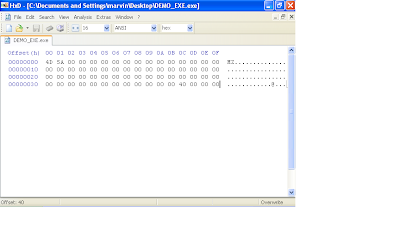
The next 24 bytes will have the PE signature and image file header. You will notice that i didn't input the typical DOS message "This program must be run under win32", after the DOS header because like i mentioned before, in a win32 environment, the windows executable loader only looks for two things in the DOS header (the MZ signature and the pointer to the PE header (This pointer is at offser 0x3c in the DOS header ) . Also note that we will zero out some of the fields in the image file header. Remember the DOS header is 64 bytes (0x40) long so therefore we will start with the PE signature here at offset 0x40.
In the hex editor, append 24 bytes of zeros to your file so we have the correct length in place for this structure that holds the PE signature and image file structure. Now at offset 0x40, overwrite the first 4 bytes with "50 45 00 00", which is the "PE" signature. At offset 0x44, write "4c 01". This here means that this program is intended to be ran on an intel i386 platform. The next two bytes are the number of sections. We are gonna use two sections, so write "02 00". The next 12 bytes are not important so just leave them zero'd out. At offset 0x54, enter "E0 00" and at offset 0x56, enter "03 01". Offset 0x54 is important and specifies how big the next structure beginning at offset 0x58 should be (this structure is the NT_OPTIONAL_HEADERS field). We derived this value by adding the size of the optional NT header which is 0x60 (96 bytes) and the size of the image data directories. Each entry in the data directories is 8 bytes long and we have up to 16 entries (this equates to 128 bytes). So 96 plus 128 bytes is 224 bytes (or 0xE0). Offset 0x56 is rather complicated. The values in this field can determine whether this file is a dll or executable, if a 32 bit machine is expected and so forth. Its best to observe this field in LordPE. I copied the values for this field in another executable "03 01".
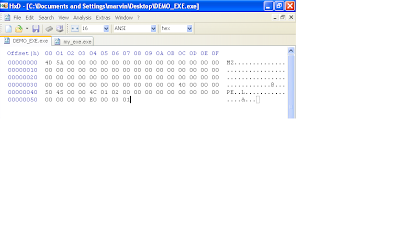 Since we specified in at offset 0x54 that the NT optional header was gonna be 224 bytes (0xE0) long, lets pad our file with 224 bytes as well. Remember, in our file, the NT optional header structure starts at offset 0x58.
Since we specified in at offset 0x54 that the NT optional header was gonna be 224 bytes (0xE0) long, lets pad our file with 224 bytes as well. Remember, in our file, the NT optional header structure starts at offset 0x58.At offset 0x58, enter bytes "0B 01". These two bytes tells windows that this is a PE32 file.
From offset 0x5A, the next 14 bytes are not important and can remain all zeros. This takes us to offset 0x68. This field is a dword (4 bytes) and takes an RVA (Relative Virtual Address). An RVA is an offset that is added to a base address. For example, if a base address is 0x00400000 and the RVA to a function named "OpenFile" is "2000", then this equates the function being located at 0x00402000. There are quite a few fields that contain an RVA, but just remember that an RVA is always an offset that is added to the base address (the base address will be defined shortly is the NT optional header) in order to find the location of that object in Virtual memory. RVA's never point to an offset in the executable file. Lets get back on track. At offset 0x68 we will write a dword for an RVA representing the AddressOfEntryPoint (address of entry point is where our program will begin executing code after it is loaded into memory). We write "00 10 00 00". The next 8 bytes are not important so leave them zero'd.
We are now at offset 0x74. This field is the image base that i refered to before as i was explaining RVAs. This field takes a dword and i will use " 00 00 40 00".
The next 8 bytes define the section alignment and the file alignment respectively. They are both dword values. We will keep them the same for simplicity, "00 10 00 00" and "00 10 00 00". It is hard to find the right words to explain section and file alignment, although the concept is quite simple, but i'll try. Imagine a executable file with three sections, each named A, B and C. Sections are like containers, each with a different purpose. Section A can contain the assembly code, section B can contain strings that the programmer hard coded (like passwords, error messages, message box strings, etc and section C can also contain other data. Its not hard to tell that these sections are treated differently, one can be interpreted as code, the others as data. Because of this, sections have attributes, like read, write, execute, etc. Section/file alignment aids the windows loader in identifying the boundaries of each section, so that it correctly knows which parts should be executable and which parts shouldn't. For instance, we have a base image that we defined earlier of 0x00400000. We can have a section alignment of 0x1000. What this means is that we can have a section located at 0x00401000. Lets say section A had 0x50 bytes of code in its section, because of section alignment value of 0x1000, the next section, section B, will reside at 0x00402000. What if section B had 0x15o0 bytes of data. Doing the math, since section B starts at 0x00402000 + 0x1500 0f data, we get 0x00403500. Because thing are alingned at blocks of 0x1000 bytes, section C will begin at 0x00404000. All the while we were talking about section alignment, we were referring to how things are aligned in memory. The file alingment represents how the sections are aligned in the file. For simplicity sake, i gave it the same value as with the section alignment.
We should now be at offset 0x80. The next 28 bytes define fields that are not important to us so leave them filled with zeros.
Update: Actually the definition at offset 0x88 (MajorSubsystemVersion), is a necessary field. This field is two bytes and i used "04 00". Another important field is the SizeOfHeaders field at offset 0x94. This is also an important field, and thankfully, lordpe can populate this field for us quite easily by the push of a button.
This brings us to offset 9c. This field takes a word (2 bytes) that define the subsystem (this indicates if this will be a console application or gui application, etc.). For console mode, we enter the values "03 00". The next 22 bytes can remain zero'd out. At offset 0xB4, this field represents (NumberOfRvaAndSizes) which indicates how many entries will be in the Data directory structure. I will be using the values "10 00 00 00" to indicate 0x10 which is 16 in decimal. This means the windows loader expects to find an array of 16 entries in the image data directory structure which follows next.
We should be at offset 0xB8 ready to initialize our data directory structure. Each entry consists of two dwords (8 bytes). The first list an RVA and the second is a size. We are only interested in adding an import table which is the second entry in the data directory structure. Therefore the first 8 bytes will be zero's, the next 4 will contain the RVA for the import table and the next 4 will define the size of the import table (our import entry RVA will be "00 20 00 00" and we will set the size to "00 10 00 00" ). The remaining 112 bytes represent the rest of the data directory structure and will remain zero'd out. We should now have a hexdump that looks like this.
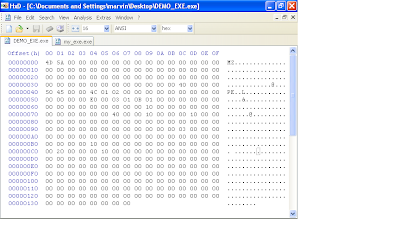 Next we're onto the final stage of defining our PE header. This will include the section header definitions, If you recall earlier, we defined our NumberOfSection's field in the file header section as "02 00", so therefore, we are expected to define two sections in the section header. Each section is 40 bytes so lets go ahead and add 80 bytes to our file. Again not all fields in this structure are important to us so some will remain zero'd out.
Next we're onto the final stage of defining our PE header. This will include the section header definitions, If you recall earlier, we defined our NumberOfSection's field in the file header section as "02 00", so therefore, we are expected to define two sections in the section header. Each section is 40 bytes so lets go ahead and add 80 bytes to our file. Again not all fields in this structure are important to us so some will remain zero'd out.We are currently at offset 0x138 where we will begin our section header definitions. The first 8 bytes are reserved for the section header name. Following good practice, we will make sure we dont use over 7 bytes, just so that our string is null terminated. We will call our first section "code" and append the remaining 8 bytes like so "63 6F 64 65 00 00 00 00". The next 4 bytes is the virtual size definition, and we will set it "00 10 00 00". The next 4 bytes is the RVA for this "code" section. We will use "00 10 00 00". Remember, RVAs get added to the base address, which in our case is 0x00400000, which will result in 0x00401000 being the location in memory where this code "section" will be found. So based on our definition so far, the virtual address for the "code" section is 0x00401000 and its size is 0x1000 (0x00401000 + 0x1000 = 0x00402000). In reality this section can be any size, but due to our definition in the section alignment field (defined in the NT optional header), the sections will always be aligned in blocks of 0x1000. Therefore our second section will begin at 0x00402000 because our section size is less than 0x1000.
Ok, the next 4 bytes define the size of the raw data (data on disk or in the file, not virtual size). Lets give it "00 10 00 00". The next 4 bytes indicate the offset to this section in the file (not in memory). Lets give it "00 10 00 00". The next 12 bytes will be left with zeros. Now the last 4 bytes of our first section header definition indicates the attributes this section should have, like read, write, execute, etc. This field is quite complex and you can use LordPE to help obtain the value you need. Open up another exe in lordpe and observe the section characteristics each section of that executable posses. LordPE will give you the 4 bytes that represent the resulting characteristics of that section. You can simply copy this to your exe.
Do the same for the second section header definition, but note that the RVAs and size of raw data definitions will be different. This is what your hexdump should look like at this point after adding the second section header definition.
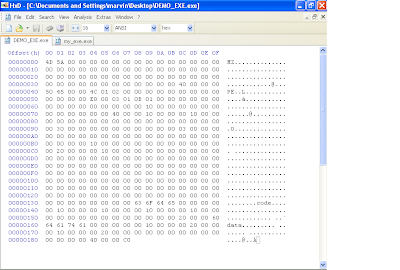
LordPe should be able to parse your file now so open it up. LordPE can help point out your mistakes, and allow you to potentially correct them from in there.
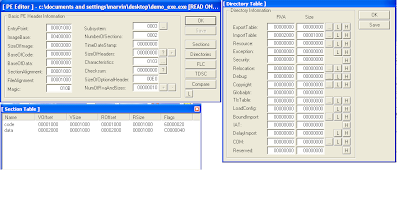 You will notice that the size of image is now 0x3000 in LordPE, even though we didn't define it. Thanks to LordPE, it was able to parse the headers and determine what the image size should be. LordPE can also calculate the SizeOfHeaders field and the checksum field automatically for us (in my tests, the checksum field was not necessary and could be left all zero'd).
You will notice that the size of image is now 0x3000 in LordPE, even though we didn't define it. Thanks to LordPE, it was able to parse the headers and determine what the image size should be. LordPE can also calculate the SizeOfHeaders field and the checksum field automatically for us (in my tests, the checksum field was not necessary and could be left all zero'd).We have completed defining our PE headers, but we are not finished with the exe. With our two section definitions, we definied some fields, size of raw data and a pointer to raw data. According to our definitions, we should have a text and data section of size 0x1000 (4096 bytes). The text section has a pointer to raw data at file (not virtual) offset 0x1000, while the data section has a file offset of 0x2000. This means that when windows attempts to parse the file it will look at our section header definition and see that the sections are pointing to offsets that dont exist, at least at this point (our file size is not even half of 0x1000 at this point). We will need to pad our file with bytes in accordance to what we indicated in the section headers. Since our last section is the data section, and its size was indicated to be 0x1000, our total file size should be the pointer to raw data of the "data" section + size of raw data for the "data" section as well (0x2000 + 0x1000 = 0x3000). Lets fill or pad our file with zero's till our file size is 0x3000.
IMPORTANT: I cannot stress enough how important it is that you get this file size right. If your file was 0x3001 bytes in size or 0x2FFF (basically if its not exactly 0x3000)and you try to run your file, windows will give you an error saying that the file is not a proper exe file. Basically windows parsed the headers and found a discrepancy between what the header says the file size should be and what it actually is on disk.
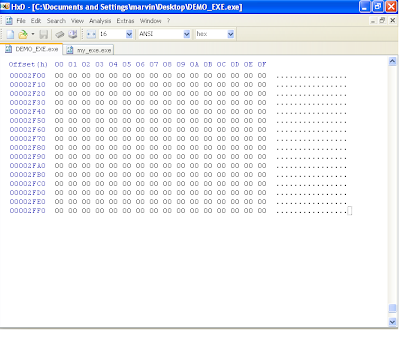 So far, we should have a good executable that windows will be able to accept and parse. However, this program has no code and will crash. If you open up this file in a debugger like ollydbg, it will open up successfully (if you made a mistake following the steps before, ollydbg would not be able to open the file).
So far, we should have a good executable that windows will be able to accept and parse. However, this program has no code and will crash. If you open up this file in a debugger like ollydbg, it will open up successfully (if you made a mistake following the steps before, ollydbg would not be able to open the file).You will be dropped to the address of entry point (remeber the rva was 0x1000, therefore the base address 0x00400000 + 0x1000 = 0x00401000). This is essentially the "code" section that we defined earlier. Windows is expecting to execute code here but initially, all that is there is a bunch of zero's. Therefore the program crashes. We will need to write meaningful code here. The simplest program i can think of as of this writing was to write code that simply exits. This wouldn't do anything of significance but at least our program will no longer crash as the ExitProcess kernel32 api will cause our program to exit gracefully. To get this functionality, two more things need to be done.
1. We need to define an image import structure for our kernel32.dll. This will have a pointer to another pointer that will point to the "ExitProcess" api found within kernel32.dll.
2. We will need to write code that will simply call the function. Generating the relevant code can be made simple by using a debugger like olly. Here are the bytes that i used at offset 0x1000, i.e, the "code" section and also the AddressOfEntrypoint RVA. "FF 15 70 20 40 00". You can see screen shots of how i set up offset 0x1000 and 0x2000 in my file.
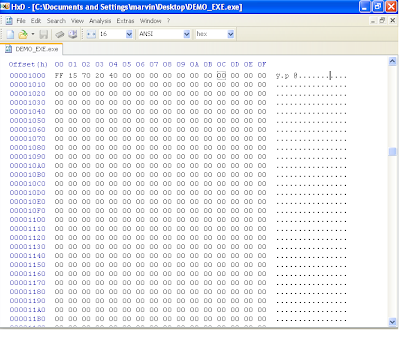
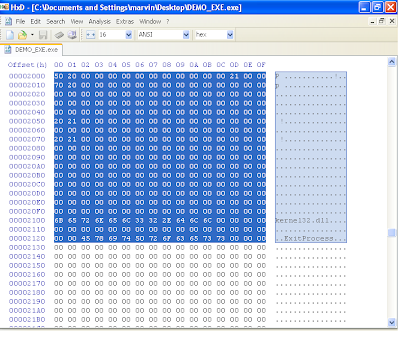
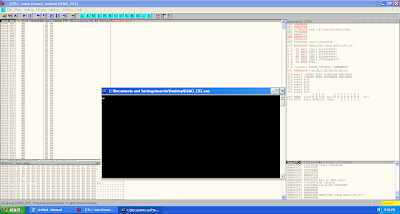
Congratulations !!!. At this point, you should have a working PE executable file that simply just exits. If you wanted more functionality, you would need to import DLLs. Therefore, you would need to make sure that each dll has an entry in the image import descriptor structure (in our example, we only had one for kernel32.dll) and then the functions that these dlls provide must be defined like we did with "ExitProcess" (Note that function names ARE case sensitive). The rest is dependent on your assembly skills, to manipulate the registers and setup the stack for the relevant functions calls to make a reasonable program.
I hope this was helpful to some and would be used as a reference for researchers. I recommend reading the following references below as they've provided me with all the necessary information that i need to succeed at this binary hackery.
Resources / Good Reading:
Hxd hex editor
Tiny Pe project
Pentest.cryptocity.net PE format PDF
LordPE
Microsoft PE Header structure definitions
Subscribe to:
Posts (Atom)